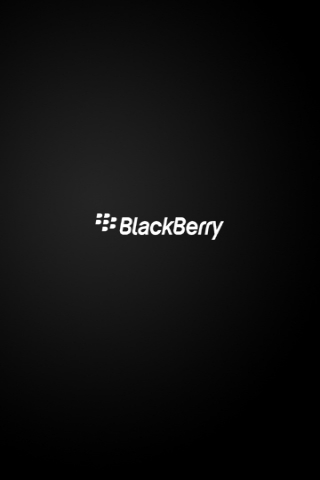Blackberry Wi-Fi FAQ
To turn on Wi-Fi, perform the following steps:
1. At the Home screen, press the Menu key.
2. Scroll to the Manage Connections icon and press the trackball.
3. Scroll to Wi-Fi and press the trackball to place a check mark in the box to turn on Wi-Fi.
Scanning for and connecting to available networks
To scan for and connect to available networks, perform
the following steps:
1. At the Home screen, press the Menu key.
2. Scroll to Set Up Wi-Fi Network and press the trackball.
3. Scroll to Next and press the trackball.
4. Select Scan for Networks. The handheld scans and displays available networks.
5. Scroll to the desired network and press the trackball to connect.
To add a network from the available networks, perform the following steps:
1. At the Home screen, press the Menu key.
2. Scroll to Set Up Wi-Fi Network and press the trackball.
3. Scroll to Next and press the trackball.
4. Select Scan for Networks. The device scans and displays available networks.
5. Scroll to the desired network and press the trackball.
6. At the Save this Wi-Fi Network as a Profile anyway? field, ensure Yes is selected.
To add a network manually, perform the following steps:
1. At the Home screen, press the Menu key.
2. Scroll to Set Up Wi-Fi Network and press the trackball.
3. Scroll to Next and press the trackball.
4. Scroll to Manually Add Network and press the trackball.
5. Type the network name, and then select Add.
6. At Security Type, press the trackball.
7. Scroll to one of the following options and press the trackball:
* No Security
* WEP
* Pre-Shared Key (PSK)
* PEAP
* LEAP
* EAP-TLS
* EAP-FAST
* EAP-TTLS
* EAP-SIM
8. Scroll to Connect and press the trackball.
9. At the Save this Wi-Fi Network as a Profile anyway? field, ensure Yes is selected.
To edit saved networks, perform the following steps:
1. At the Home screen, press the Menu key.
2. Scroll to the Manage Connections icon and press the trackball.
3. Scroll to Wi-Fi Options and press the trackball.
4. Scroll to a network and press the Menu key.
5. Scroll to Edit and press the trackball.
6. Edit the network name, SSID, security type, and any other information as desired.
7. Press the Menu key, and then select Save.
T-Mobile router, perform the following steps:
NOTE: The Get Security Key option is only for T-Mobile wireless routers.
Select the Get Security Key option to acquire the security key from the router.
1. At the Home screen, press the Menu key.
2. Scroll to the Manage Connections icon and press the trackball.
3. Scroll to Set Up Wi-Fi Network and press the trackball.
4. Scroll to Next and press the trackball.
5. Scroll to Get Security Key and press the trackball.
6. Select Next.
7. On your wireless router, press and release the secure button.
8. On your handheld, select Done.
To locate the MAC address, perform the following steps:
1. At the Home screen, press the Menu key.
2. Scroll to the Options icon and press the trackball.
3. Scroll to Status and press the trackball to view the WLAN MAC address.
To turn on Wi-Fi, perform the following steps:
1. At the Home screen, press the Menu key.
2. Scroll to the Manage Connections icon and press the trackball.
3. Scroll to Wi-Fi and press the trackball to place a check mark in the box to turn on Wi-Fi.
Scanning for and connecting to available networks
To scan for and connect to available networks, perform
the following steps:
1. At the Home screen, press the Menu key.
2. Scroll to Set Up Wi-Fi Network and press the trackball.
3. Scroll to Next and press the trackball.
4. Select Scan for Networks. The handheld scans and displays available networks.
5. Scroll to the desired network and press the trackball to connect.
To add a network from the available networks, perform the following steps:
1. At the Home screen, press the Menu key.
2. Scroll to Set Up Wi-Fi Network and press the trackball.
3. Scroll to Next and press the trackball.
4. Select Scan for Networks. The device scans and displays available networks.
5. Scroll to the desired network and press the trackball.
6. At the Save this Wi-Fi Network as a Profile anyway? field, ensure Yes is selected.
To add a network manually, perform the following steps:
1. At the Home screen, press the Menu key.
2. Scroll to Set Up Wi-Fi Network and press the trackball.
3. Scroll to Next and press the trackball.
4. Scroll to Manually Add Network and press the trackball.
5. Type the network name, and then select Add.
6. At Security Type, press the trackball.
7. Scroll to one of the following options and press the trackball:
* No Security
* WEP
* Pre-Shared Key (PSK)
* PEAP
* LEAP
* EAP-TLS
* EAP-FAST
* EAP-TTLS
* EAP-SIM
8. Scroll to Connect and press the trackball.
9. At the Save this Wi-Fi Network as a Profile anyway? field, ensure Yes is selected.
To edit saved networks, perform the following steps:
1. At the Home screen, press the Menu key.
2. Scroll to the Manage Connections icon and press the trackball.
3. Scroll to Wi-Fi Options and press the trackball.
4. Scroll to a network and press the Menu key.
5. Scroll to Edit and press the trackball.
6. Edit the network name, SSID, security type, and any other information as desired.
7. Press the Menu key, and then select Save.
T-Mobile router, perform the following steps:
NOTE: The Get Security Key option is only for T-Mobile wireless routers.
Select the Get Security Key option to acquire the security key from the router.
1. At the Home screen, press the Menu key.
2. Scroll to the Manage Connections icon and press the trackball.
3. Scroll to Set Up Wi-Fi Network and press the trackball.
4. Scroll to Next and press the trackball.
5. Scroll to Get Security Key and press the trackball.
6. Select Next.
7. On your wireless router, press and release the secure button.
8. On your handheld, select Done.
To locate the MAC address, perform the following steps:
1. At the Home screen, press the Menu key.
2. Scroll to the Options icon and press the trackball.
3. Scroll to Status and press the trackball to view the WLAN MAC address.